Zurich Login - End User FAQ

General questions
Zurich Login is a single, integrated platform that offers secure access to Zurich Portals, Enterprise Applications and information.
Zurich’s helpdesk administrator can see your username, but he or she does not have access to your password.
Zurich Login supports the following Web Browsers: Internet Explorer, Firefox, Safari and Chrome.
In the case of Login related emergency, contact:
- Non-Zurich employees/contractors: Customer Support Center 800-382-2150 or info.source@zurichna.com
- Zurich employees/contractors: Contact the IT help deskUser enrollment and verification
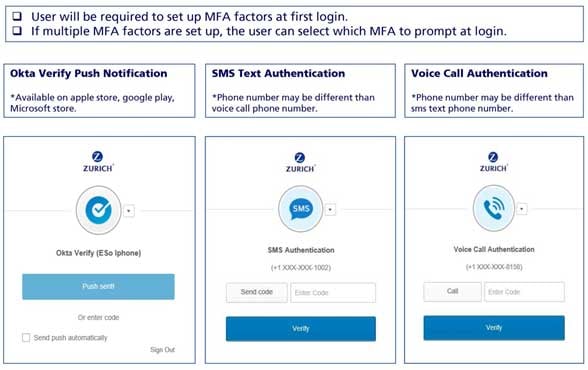
Passwords/credentials
If you don't know your username, contact:
- Non-Zurich employees/contractors: Customer Support Center 800-382-2150 or info.source@zurichna.com
- Zurich employees/contractors: Contact the IT help desk
If you've forgotten your password, use the Forgot password link at the bottom of the sign-in page to generate a new one.
Multi-Factor Authentication (MFA)
Multi-Factor Authentication combines two or more independent credentials: what the user knows (password), what the user has (security token) and what the user is (biometric verification). The goal of MFA is to create a layered defense and make it more difficult for an unauthorized person to access a target such as a physical location, computing device, network or database. Zurich users will be offered one of three options for MFA verification, including push notification through a mobile app, SMS text authentication (with code) or voice call authentication (with code).
Your user credentials are encrypted using both an industry‐standard Advanced Encryption Standard (AES) and a randomly generated symmetric key. This key-store, containing your symmetric encryption keys, is then encrypted with a master key that is held only in memory and only accessible through the Authentication System.
At startup, the app is provided a master passphrase allowing it to access, decrypt and store the master key in memory. A technical operations administrator at Zurich inputs the master passphrase. Only a select number of administrators know this master passphrase. As a result, attackers can only decrypt the data if they have the master key, private key, and the user's app context.
For Apple users, go to the App Store and download Okta Verify app. For Android users, go to Google Play and download Okta Verify. For Windows Mobile users, go to the Windows Store and download Okta Verify. Once installed, you will need to login to your int your Zurich Login account on a computer. If Multi‐Factor Authentication is required by Zurich, you will need to click on the Setup button and select the type of mobile device you are using (iPhone, Android or Windows). From there, you will need to scan a QR code to finish the setup.
Then, open Okta Verify mobile App and, using your device camera, focus the camera on the QR code in the screen, and once it recognizes the code you will see six numbers appear on your device in the Okta Verify app. On your computer, click “next” to enter the code from your device, then click on Verify. If your organization has enabled Okta Verify with Push, you can also send a push notification to your mobile device by clicking on the Push to Device button.
You will only need to scan a new QR code if you change mobile devices. To change devices, download Okta Verify mobile app on to your new device, and log into your Zurich Login on a computer. Click on your username in the top menu, and select the Settings menu item.

On this page, click on the Edit Profile button, enter in your password and second factor, if enabled, and navigate down to the Extra Verification section. Click on the Reset button next to the Okta Verify mobile app. A warning message will appear to alert you that you will be reconfiguring your Multi-Factor Authentication. Click “yes” to proceed and select the new mobile device operating system you are using (iPhone, Android or Windows). Click “next” and the new QR code will appear on the screen of your new mobile device. Using the camera on your mobile device, focus the camera on the QR code. Once your device recognizes the QR code, you will see six numbers appear on your device in the Okta Verify mobile app. On your computer, click “next” to enter the code from your device, then click on Verify. Zurich has also enabled Okta Verify mobile app with Push notifications. You can also send a push notification to your mobile device by clicking on the Push to Device button.
Go to the Extra Verification section and select Setup or Reset, next to the MFA factor you want to setup or reset. Enter the required information and save.
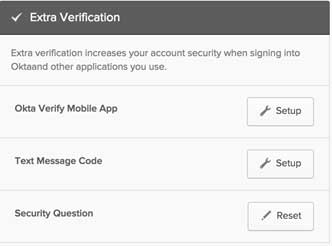
What do I do when...?
- Non-Zurich employees/contractors: Customer Support Center 800-382-2150 or info.source@zurichna.com
- Zurich employees/contractors: Contact the IT help desk
Or click the Forgot Password link on the login screen to reset your password.